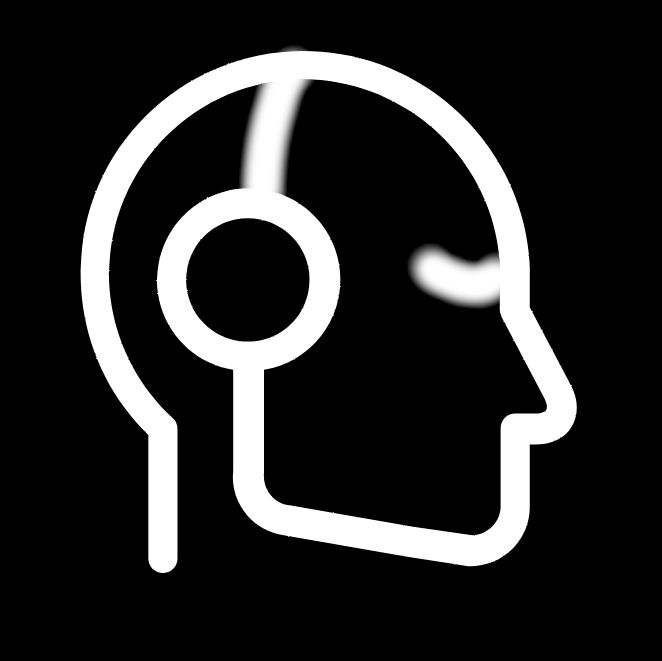

I tried it the other night on my Pixel (Android 15) and had no issues. I’ve been trying out different launchers in an attempt to find one which isn’t asking for a monthly or yearly sub and has horizontal app drawer as an option! Both of which are getting to be more rare these days. I couldn’t see where to make the drawer scrollable on Lawnchair, so I skipped it for now.


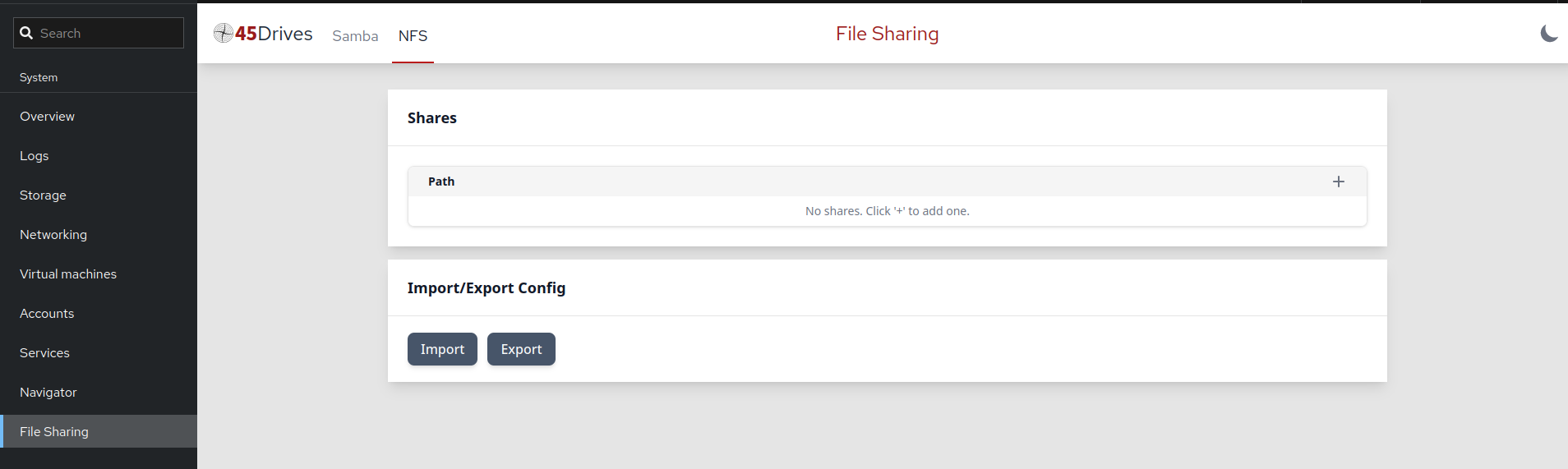

Instability you ask? This is like a slow creep to instability and freeze your system. It’s called the Bash Fork Bomb (look it up if you want), but it’s a copy/paste you put in and it slows your system down by consuming all the system resources and cause it to lock up HARD. It goes away after a system reboot, though.
I was going to post the code here, but decided to play nice. But if you are curious:
https://itsfoss.com/fork-bomb/
(edit: Made ‘slow’ ‘slows’)